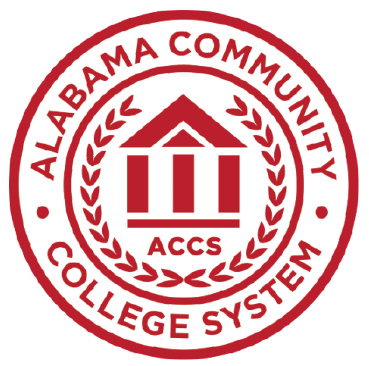Degree Works FAQ
Home / Faculty Advisor Directory / Degree Works FAQ
Department Information
Location:
Trenholm Campus:
1225 Air Base Blvd
Montgomery, Alabama 36108
Patterson Site:
3920 Troy Highway
Montgomery, Alabama 36116
Contact:
Phone: 1-866-753-4544
Phone: 334-420-4200
Admissions & Financial Aid
Degree Works Frequently Asked Questions
Degree Works is a Web-based tool for students to monitor their academic progress toward degree completion. The degree audit allows students and their advisors to plan future academic coursework. The Degree Works audit “reads” all courses completed or accepted as transfer credits at Trenholm State and shows how those courses have been applied toward your chosen degree according to the catalog requirements for the year in which you entered the College.
The report can be viewed online or printed out to be used as a snapshot of where you stand relative to graduation requirements.
- Degree Works can be accessed through your Trenholm Portal.
- Log in to your Student portal using your Trenholm State email and password
- Select the Student Tab
- Select Degree Works
YES! Absolutely – DegreeWorks does not take the place of your advisor. You should always review your degree progress report before meeting with an advisor, preparing any questions you may have regarding your requirements. Your academic advisor will use the DegreeWorks report to advise you about your program.
Check your status! Your audit will outline courses needed to meet degree, major, minor, and/or concentration requirements within specified blocks. You may then use this information to discuss your plan with your academic advisor.
No. The Degree Works audit is an unofficial advising and planning tool. It is not your official academic transcript or your official confirmation of degree completion.
- The Legend at the bottom of the degree audit explains the symbols used in the audit.
- The Student View Header contains current student information, including student, ID, advisor, overall GPA, level (undergraduate), degree, major, academic standing, degree awarded, holds, College, and graduation application.
- The Degree Progress under the Student View Header block shows progress towards a degree based on an estimate of the total average of courses and credits required for a degree.
- The Degree Block summarizes and lists the requirements needed to complete a degree.
- Checkboxes in the audit indicate whether a course is complete, in progress, or still needed.
- Non-required, insufficient, and in-progress courses are listed in designated blocks at the bottom of the audit.
There are several reasons why this might occur. The course may not meet a minimum grade requirement for your program. The course may not be recognized as equivalent to a required course. The course may be a remedial course. Or, it may be that all requirements have been met and this course is simply not needed.
Current course enrollments and future course registrations are included in the In-progress block. Students should meet with their academic advisor to clarify any questions about these blocks.
You should contact your academic advisor to discuss this matter. If a correction needs to be made, you can complete the online Change of Major Request Form.
No. You should submit the online Change of Major Request Form.
This feature allows you and your academic advisor to create a hypothetical degree audit using your current academic history for a different major. You and your academic advisor can use this option if you consider changing or adding a major. What-If audits do not guarantee that you will be able to major in the area selected. If you decide to change your program of study, you must complete the online Change of Major Request Form.
Follow these steps to view how courses count in a different major:
- Select the What-If link located on the Worksheets Tab
- Select a degree
- Select the appropriate catalog year for the semester in which you would be admitted into this new program of study
- Select the major you are considering
- If desired, you can add future courses you are considering
- Select Process What-If
- Review how your existing and future courses would be applied to this new major
- Discuss this new major with your academic advisor
No, since What-If scenarios are not stored in Degree Works, academic advisors can only see the results of a What-if degree audit if you print a copy or do it together.
- Incomplete Audit! – indicates your degree and/or catalog needs to be updated.
- MAJOR block was not found but is required- indicates the major you are enrolled in or the one you selected on the What-If does not correlate with the degree you selected and match the catalog
Yes. Once transfer credits are received, reviewed and articulated by the Transcript Specialist, they are posted to your record and will appear on your degree audit.
No. You will access registration through your My Trenholm Portal during scheduled registration dates. Degree Works is a snapshot of courses in-progress, planned, and in academic history.
If the appropriate Dean approves a course substitution, the Registrar will record the exception. The completed course will fulfill the requirement, and an additional note will appear on the audit that explains why the exception was entered.
Yes, once grades have been processed at the end of the semester.
You should use Degree Works in conjunction with the academic catalog and regularly meet with your academic advisor to ensure you remain on track for graduation.
The information in Degree Works is refreshed daily
- Before you meet with your academic advisor to discuss registration for an upcoming semester.
- After you register to ensure that the courses you selected applied to your requirements as you thought they would.
- After your grades for each semester are posted.
- Any time you make a change to your schedule or major.
- Before graduation to confirm all requirements will be complete
If you experience technical issues with Degree Works, don’t hesitate to contact the Student IT Support Helpdesk. Please note Degree Works works best with Chrome or Firefox web browsers.
There are three different GPA calculators in Degree Works. The Graduation Calculator and Advice Calculator help you to determine how to reach a desired GPA. The Term Calculator helps you to predict what your GPA will be for the current semester based on the grades you think you will earn in each class.
The Graduation Calculator option on the GPA Calc tab will show you what average is needed in your remaining credits to graduate with a desired GPA.
The Term Calculator option on the GPA Calc tab will show you your current Trenholm State GPA, courses completed, and courses in progress. A new projected cumulative GPA will display by selecting the expected grade from the drop-down boxes for each in-progress course and clicking Calculate.
The Advice Calculator option on the GPA Calc tab will show your current cumulative GPA and credits earned. You can enter your desired GPA and click Calculate. Advice will outline the credits and grades needed to achieve the desired GPA.